Answer to Question #265652 in Web Development for balu
Question #265652
Responsive Navbar let's build an Responsive Navbar page by applying the CSS concepts
Medium (Size >= 768px), Large (Size >= 992px), and Extra Large (Size >= 1200px):
Instructions:
- The links in the HTML nav element should be hidden in devices below 768px and visible in devices equal and above 768px.
- The page should have two different background images in devices below 768px and devices equal and above 768px.
- The links in the HTML nav element should be displayed when clicked on the menu icon in devices below 768px.
- The links in the HTML nav element should be hidden when clicked on the close icon in devices below 768px.
- Use classList.toggle() to show and hide the HTML elements.
Note
- Achieve the design using the CSS Flexbox layout and Media queries and Javascript.
- Font Awesome Icons.
Resources
- https://assets.ccbp.in/frontend/intermediate-rwd/landing-page-logo.png
- https://assets.ccbp.in/frontend/intermediate-rwd/landing-page-sm-bg.png
- https://assets.ccbp.in/frontend/intermediate-rwd/landing-page-lg-bg.png
Expert's answer
<!DOCTYPE html>
<html lang="en">
<head>
<meta charset="UTF-8" />
<meta http-equiv="X-UA-Compatible" content="IE=edge" />
<meta name="viewport" content="width=device-width, initial-scale=1.0" />
<link rel="stylesheet" href="style.css" />
<title>Document</title>
</head>
<body>
<nav class="navbar">
<!-- LOGO -->
<div class="logo">MUO</div>
<!-- NAVIGATION MENU -->
<ul class="nav-links">
<!-- USING CHECKBOX HACK -->
<input type="checkbox" id="checkbox_toggle" />
<label for="checkbox_toggle" class="hamburger">☰</label>
<!-- NAVIGATION MENUS -->
<div class="menu">
<li><a href="/">Home</a></li>
<li><a href="/">About</a></li>
<li class="services">
<a href="/">Services</a>
<!-- DROPDOWN MENU -->
<ul class="dropdown">
<li><a href="/">Dropdown 1 </a></li>
<li><a href="/">Dropdown 2</a></li>
<li><a href="/">Dropdown 2</a></li>
<li><a href="/">Dropdown 3</a></li>
<li><a href="/">Dropdown 4</a></li>
</ul>
</li>
<li><a href="/">Pricing</a></li>
<li><a href="/">Contact</a></li>
</div>
</ul>
</nav>
</body>
</html>
/*RESPONSIVE NAVBAR MENU STARTS*/
/* CHECKBOX HACK */
input[type=checkbox]{
display: none;
}
/*HAMBURGER MENU*/
.hamburger {
display: none;
font-size: 24px;
user-select: none;
}
/* APPLYING MEDIA QUERIES */
@media (max-width: 768px) {
.menu {
display:none;
position: absolute;
background-color:teal;
right: 0;
left: 0;
text-align: center;
padding: 16px 0;
}
.menu li:hover {
display: inline-block;
background-color:#4c9e9e;
transition: 0.3s ease;
}
.menu li + li {
margin-top: 12px;
}
input[type=checkbox]:checked ~ .menu{
display: block;
}
.hamburger {
display: block;
}
.dropdown {
left: 50%;
top: 30px;
transform: translateX(35%);
}
.dropdown li:hover {
background-color: #4c9e9e;
}
}
Learn more about our help with Assignments: Programming & Computer Science
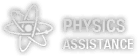


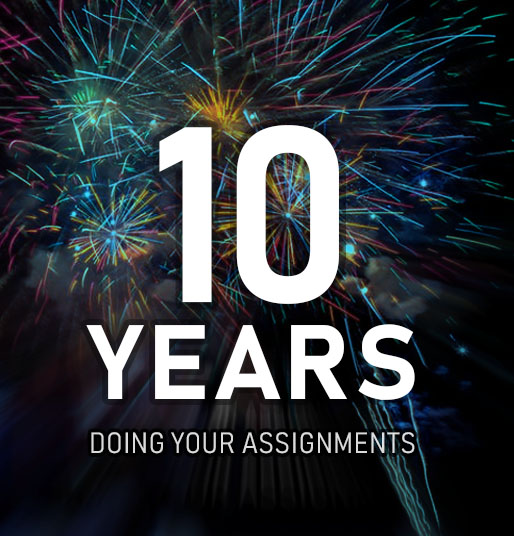




Comments
Leave a comment