Answer to Question #168487 in HTML/JavaScript Web Application for p
Question #168487
In this assignment, let's build a Book Search page by applying the concepts we learned till now.
Refer to the below image.
Instructions:
- Add HTML input element with id searchInput inside an HTML container element
- Add HTML select element with id selectDisplayCount inside an HTML container element
- Add HTML container element with id searchResults
By following the above instructions, achieve the given functionality.
- When a value is entered in the HTML input element with id searchInput and press on Enter key
- Get title, imageLink, author (HTTP response with key search_results) by making HTTP request using fetch with URL https://apis.ccbp.in/book-store?title=kalam&maxResults=30
- Set imageLink in the HTML img element and set author in the HTML paragraph element
- When a value is entered in the HTML input element with id searchInput and an option is selected in the drop down
- Make a HTTP GET request to fetch the books based on the title entered and maximum number of results
- If search results not equal to zero, then append the search results to the HTML container element with id searchResults
- If search results equal to zero, then display "No results found"
- Add loading status with Bootstrap component spinner while making an HTTP request
Resources
Use this Background image:
https://assets.ccbp.in/frontend/dynamic-webapps/book-search-bg.png
CSS Colors used:
Text colors Hex code values used:
#323f4b
#ffffff
CSS Font families used:
- Roboto
Expert's answer
<html>
<head>
</head>
<body>
<!--onsubmit made false to remove unnceccesary reloads -->
<form id="bookmarkForm" onsubmit="return false">
<label for="siteNameInput">site name</label><br>
<input type="text" id="siteNameInput" name="siteNameInput" value="" /><br>
<p class="error-message" style="color: red;" id="siteNameErrMsg"></p>
<label for="siteUrlInput">site URL</label><br>
<input type="text" id="siteUrlInput" name="siteUrlInput" value="" /> <br>
<p class="error-message" style="color: red;" id="siteUrlErrMsg"></p>
<br>
<button id="submitBtn" onclick="return validateForm()" >submit</button>
</form>
<ul id="bookmarksList" class="bookmarks-container"></ul>
<script type="text/javascript">
var ul = document.getElementById("bookmarksList");
// validation and submit
function validateForm(event) {
var x = document.getElementById("siteNameInput");
var y = document.getElementById("siteUrlInput");
var siteNameError = document.getElementById("siteNameErrMsg")
siteNameError.innerHTML='';
var siteUrlError = document.getElementById("siteUrlErrMsg")
siteUrlError.innerHTML='';
// checking for site name
if (x && x.value == "") {
siteNameError.innerHTML='site name is mandatory'
}
//checking for site url
if(y && y.value == ""){
siteUrlError.innerHTML='Please provide valid URLs to the siteUrlInput'
}
//submitting if both present
if(x && y && x.value != "" && y.value !=""){
siteNameError.innerHTML=''
siteUrlError.innerHTML=''
var site = {siteName:x.value, siteUrl:y.value}
console.log(site)
makeList(site)
x.value=""
y.value=""
return true;
}
event.preventDefault()
return false;
}
// to show the updates list in HTML UI
function makeList(site){
li = document.createElement('li'); // create a new list item
var x = document.createElement("p");// create a new p item
var btn = document.createElement("BUTTON"); // visit button for click to visit url
var div = document.createElement('DIV') // div to wrap site name and button
x.innerHTML= site.siteName
x.style.margin="0px"
x.style.paddingRight = "20px"
btn.innerHTML="Visit"
btn.addEventListener("click", function() {
window.open(site.siteUrl)
});
div.style.display="flex"
div.appendChild(x)
div.appendChild(btn)
li.appendChild(div); // append the div to the li
li.style.marginBottom="8px"
// append the list item to the ul
ul.appendChild(li);
return ;
}
</script>
</body>
</html>
Learn more about our help with Assignments: Programming & Computer Science
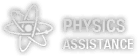


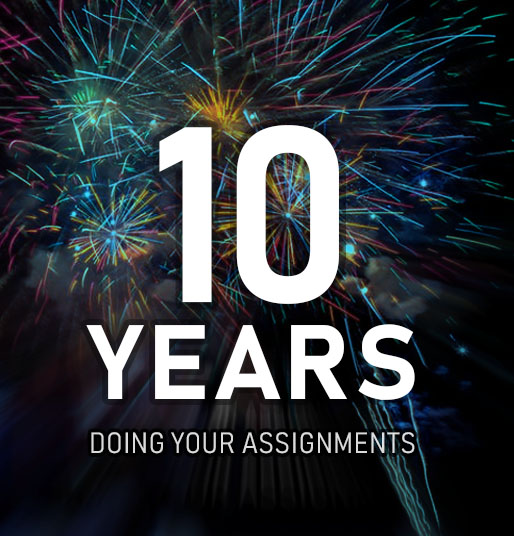




Comments
Leave a comment