Answer to Question #89943 in Computer Networks for matimu
Networking troubleshooting (WINDOWS)
If you do use an operating system of the Windows family, then you can dump manually network adapters and network settings, using some built-in teams in a command line, and it has to correct a problem.
1. Open a command line as the administrator, using a combination of the keys "Windows + R" and enter into the field of the command line "cmd".
Or press a combination of the keys "Windows + X" and choose the section "Command Line (Administrator)" in a pop-up menu.
2. Then execute the following commands one by one:
· netsh winsock reset
· netsh int ip reset
· netcfg -d
· ipconfig /release
· ipconfig /renew
· ipconfig /flushdns
· ipconfig /registerdns
3. Upon termination of, reboot. After reset, the problem with Internet access has to be solved. Now you can receive fully the Internet – communication with hardly any trouble at all.
Networking troubleshooting (MAC OS)
If you use the Mac OSX or Mac OS operating system it is possible to dump network adapters and network settings as follows:
1. Click the Apple icon and then select System Preferences from the drop-down menu.
2. Select Network name as a network.
3. Select your Connected internet connection (Wi-Fi or Ethernet) and then click Advanced.
4. Select the TCP/IP tab and then click Renew DHCP Lease.
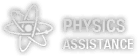


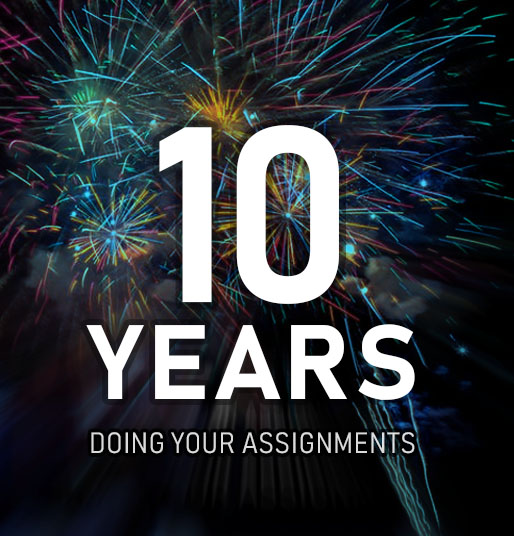

Comments
Leave a comment