Answer to Question #255982 in NodeJS Web Application for papa
a) Using the Google Meet platform as a practical example, discuss how it would be categorized under this course and discussing its different components and their purposes
One of the biggest setbacks from the COVID-19 pandemic has been the sudden and unexpected shift for millions of us to work from home. Solutions to various puzzles related to work from home began to appear in days, even because the level of urgency was unprecedented. Initially, it looked like Zoom would be the clear winner as organizations started using this video calling app as a daily driver for office and team meetings. But when serious worrying security issues began to emerge, it became clear that Zoom had bitten off a lot more than it could chew.
So when we started seeing Google Meet whenever we logged into our G-Suite accounts, it was only a matter of time before Google integrated this secure, smart and still working video calling feature into all of its other major holdings. well, Google Classroom is no exception.
A Google video conferencing app designed to work at an enterprise level with a hundred or so members, Meet has some advanced features that make it a reliable and trustworthy video conferencing solution for businesses, schools, and other organizations. You can access Meet through a browser, schedule a meeting on your calendar, and securely host sessions if you have a reliable internet connection. Meet has been integrated into all major G-Suite apps for convenience and, of course, because only Google can. But the convenience factor is definitely something that teachers either already use or look forward to as part of their Google Classroom experience. Let's dive deeper into how this app works and see how the best teachers can use it in their teaching.
Before we dive into any of our guides, it's important to know how to access Google Meet.
If you are using a desktop/laptop, you can access Google Meet from the web browser itself. Just visit apps.google.com/meet/ (or meet.google.com) and sign in to your Google account here. After that, you can start and create Google Meet meetings. Alternatively, you can also access Meet from your Gmail account. Just log into your Gmail and you will see the Meet section in the bottom left corner. If you want to access Meet on your phone, you certainly can by installing the Meet app. Here's a link for Android, and this is a link for Apple users. So go ahead and install it.
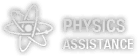


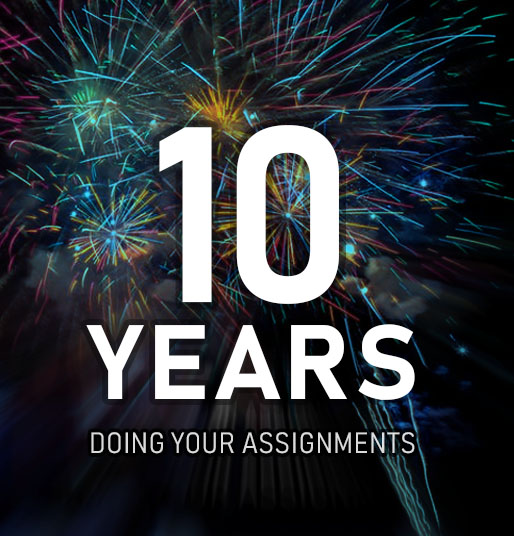

Comments
Leave a comment